tvOS Support
The XCUITest driver supports automation of the tvOS platform.
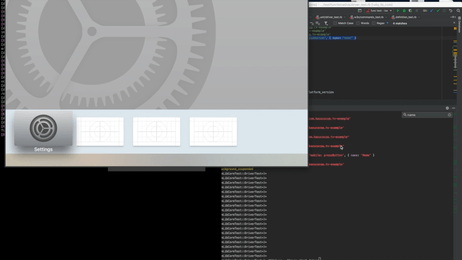
Warning
Apple TV 4K is not supported. This is because appium-ios-device,
which is used to support low-level communication with devices, only supports devices connected via USB.
Setup¶
You can run tests for tvOS by setting the platformName capability to tvOS:
{
"platformName": "tvOS", // here
"appium:automationName": "XCUITest",
"appium:platformVersion": "12.2",
"appium:deviceName": "Apple TV",
...
}
Note
If using a simulator, make sure the tvOS simulator exists in your simulator list. You can run
xcrun simctl list | grep "com.apple.CoreSimulator.SimRuntime.tvOS" to verify this.
Basic Actions¶
tvOS provides remote controller
based actions. The XCUITest driver implements these actions using the
mobile: pressButton extension, with the
following button values: menu, up/down/left/right, home, playpause and select.
All actions are performed on the focused element (which has the focus attribute set). The
focused element is automatically changed after using mobile: pressButton.
It is also possible to use the standard findElement and click methods. The XCUITest driver will
automatically calculate the necessary sequence of up/down/left/right and select button presses,
so you should not care about which keys should be pressed to reach an arbitrary element every time.
WebElement element = driver.findElementByAccessibilityId("element on the app");
element.getAttribute("focused"); // => 'true'
// Appium moves the focus to the element by pressing the corresponding keys and clicking the element
element.click();
driver.queryAppState("test.package.name"); // => :running_in_foreground
driver.executeScript("mobile: pressButton", ImmutableMap.of("name", "Home"));
driver.executeScript("mobile: pressButton", ImmutableMap.of("name", "Up"));
element = driver.switchTo().activeElement();
element.getAttribute("label");
element = driver.find_element_by_accessibility_id('element on the app')
element.get_attribute('focused')
element.click()
driver.query_app_state('test.package.name')
driver.execute_script('mobile: pressButton', { 'name': 'Home' })
driver.execute_script('mobile: pressButton', { 'name': 'Up' })
element = driver.switch_to.active_element
element.get_attribute('label')
element = @driver.find_element :accessibility_id, 'element on the app'
element.focused
element.click
@driver.app_state('test.package.name')
@driver.execute_script 'mobile: pressButton', { name: 'Home' }
@driver.execute_script 'mobile: pressButton', { name: 'Up' }
element = @driver.switch_to.active_element
element.label
More Actions¶
- Consider using
waitmethods, since tvOS also has animation - The
menubutton works as back for iOS context in tvOS
Known Limitations¶
- Gesture commands do not work for tvOS. Some commands such as pasteboard do not work as well.