Edit this Doc Image Comparison Features
This article describes the set of image comparison features available in Appium. These features are available in all drivers and require OpenCV 3 native libs. Also, each feature is able to visualize the comparison result, so you can always track what is going on under the hood to select optimal matching parameters to achieve the best comparison results.
Prerequisites
- OpenCV 3+ native libraries
- opencv4nodejs npm module:
npm i -g opencv4nodejs. By default the preinstall script of this module also downloads and makes all the required OpenCV libs from source, but this requires developer tools to be available on the host system. - Appium Server 1.8.0+
Purpose
Image comparison might be handy for many automation tasks. For example: - It is necessary to figure out whether the given picture example is present on the screen - It is necessary to calculate coordinates of some predefined on-screen object - It is necessary to verify whether the current on-screen object state is similar to the expected state
Feature-based Comparison
Performs images matching by template to find possible occurrence of the partial image in the full image. Read https://docs.opencv.org/3.0-beta/doc/py_tutorials/py_feature2d/py_matcher/py_matcher.html for more details on this topic. Such comparison is useful in case the resulting image is rotated/scaled in comparison to the original one.
Examples
// java
byte[] screenshot = Base64.encodeBase64(driver.getScreenshotAs(OutputType.BYTES));
FeaturesMatchingResult result = driver
.matchImagesFeatures(screenshot, originalImg, new FeaturesMatchingOptions()
.withDetectorName(FeatureDetector.ORB)
.withGoodMatchesFactor(40)
.withMatchFunc(MatchingFunction.BRUTE_FORCE_HAMMING)
.withEnabledVisualization());
assertThat(result.getVisualization().length, is(greaterThan(0)));
assertThat(result.getCount(), is(greaterThan(0)));
assertThat(result.getTotalCount(), is(greaterThan(0)));
assertFalse(result.getPoints1().isEmpty());
assertNotNull(result.getRect1());
assertFalse(result.getPoints2().isEmpty());
assertNotNull(result.getRect2());
All the FeaturesMatchingOptions builder methods above contain detailed descriptions in their docstrings.
# Ruby
image1 = File.read 'first/image/path.png'
image2 = File.read 'second/image/path.png'
match_result = @driver.match_images_features first_image: image1, second_image: image2
assert_equal %w(points1 rect1 points2 rect2 totalCount count), match_result.keys
match_result_visual = @driver.match_images_features first_image: image1, second_image: image2, visualize: true
assert_equal %w(points1 rect1 points2 rect2 totalCount count visualization), match_result_visual.keys
File.open('match_result_visual.png', 'wb') { |f| f<< Base64.decode64(match_result_visual['visualization']) }
assert File.size? 'match_result_visual.png'
Visualization Example

Occurrences Lookup
Performs images matching by template to find possible occurrence of the partial image in the full image. Read https://docs.opencv.org/2.4/doc/tutorials/imgproc/histograms/template_matching/template_matching.html for more details on this topic. Such comparison is useful in case the full image is a superset of the partial image.
There is a subtle difference between occurrence comparison and feature comparison. The former is to be used when the image to be found is a subset of the target/screenshot. The latter is to be used when the image to be found is basically the same as the target but rotated and/or scaled.
Examples
// java
byte[] screenshot = Base64.encodeBase64(driver.getScreenshotAs(OutputType.BYTES));
OccurrenceMatchingResult result = driver
.findImageOccurrence(screenshot, partialImage, new OccurrenceMatchingOptions()
.withEnabledVisualization());
assertThat(result.getVisualization().length, is(greaterThan(0)));
assertNotNull(result.getRect());
All the OccurrenceMatchingOptions builder methods above contain detailed descriptions in their docstrings.
// Typescript / Javascript
/*
Typescsript code for occurrence comparison using the template matching algorithm.
It detects if an image is contained in another image (called the template).
The image must have the same scale and look the same. However, you can add a scaling transformation beforehand.
official doc:
https://github.com/appium/appium/blob/master/docs/en/writing-running-appium/image-comparison.md
OpenCV algorithm doc:
https://docs.opencv.org/2.4/doc/tutorials/imgproc/histograms/template_matching/template_matching.html
official sample code:
https://github.com/justadudewhohacks/opencv4nodejs/blob/master/examples/templateMatching.js
You must install opencv4nodejs using the -g option.
The Javascript client driver webdriverio does not support (in January 2020) the "-image" strategy implemented in the Appium server. You will have more power and understanding while using openCV directly. Since the appium server is in Javascript, you can do all it does with opencv in your test suite.
The testing framework mocha can be run with typescript to have async/await.
You need to run mocha with those options in the right order and with the associated packages installed:
NODE_PATH=/path/to/nodejs/lig/node_modules TS_NODE_PROJECT=config/tsconfig_test.json --require ts-node/register --require tsconfig-paths/register
You will also need to make a basic config/tsconfig_test.json
Note that paths in tsconfig.json does not support absolute paths. Hence, you cannot move the NODE_PATH there.
*/
import * as path from 'path';
const cv = require(path.join(process.env.NODE_PATH, 'opencv4nodejs'));
const isImagePresent = async () => {
/// Take screenshot and read the image
const screenImagePath = './appium_screenshot1.png';
await driver.saveScreenshot(screenImagePath)
const likedImagePath = './occurrence1.png';
// Load images
const originalMatPromise = cv.imreadAsync(screenImagePath);
const waldoMatPromise = cv.imreadAsync(likedImagePath);
const [originalMat, waldoMat] = await Promise.all([originalMatPromise, waldoMatPromise]);
// Match template (the brightest locations indicate the highest match)
// In the OpenCV doc, the option 5 refers to the algorithm called CV_TM_CCOEFF_NORMED
const matched = originalMat.matchTemplate(waldoMat, 5);
// Use minMaxLoc to locate the highest value (or lower, depending of the type of matching method)
const minMax = matched.minMaxLoc();
const { maxLoc: { x, y } } = minMax;
// Draw bounding rectangle
originalMat.drawRectangle(
new cv.Rect(x, y, waldoMat.cols, waldoMat.rows),
new cv.Vec(0, 255, 0),
2,
cv.LINE_8
);
// Open result in new window
// If the image is too big for your screen, you need to write to a file instead.
// Check the source of opencv4nodejs for writing an image to a file.
cv.imshow('We\'ve found Waldo!', originalMat);
await cv.waitKey();
// then you know if the image was found by comparing the rectangle with a reference rectangle.
// the structure minMax contains the property maxVal that gives the quality of the match
// 1 is prefect match, but you may get .999. If you extract an image from the screenshot manually,
// you will get an image that matches.
};
image1 = File.read 'first/image/path.png'
image2 = File.read 'partial/image/path.png'
find_result = @driver.find_image_occurrence full_image: image1, partial_image: image2
assert_equal({ 'rect' => { 'x' => 0, 'y' => 0, 'width' => 750, 'height' => 1334 } }, find_result)
find_result_visual = @driver.find_image_occurrence full_image: image1, partial_image: image2, visualize: true
assert_equal %w(rect visualization), find_result_visual.keys
File.open('find_result_visual.png', 'wb') { |f| f<< Base64.decode64(find_result_visual['visualization']) }
assert File.size? 'find_result_visual.png'
Visualization Example

The highlighted picture at the left bottom corner is the resulting match of  lookup.
lookup.
Similarity Calculation
Performs images matching to calculate the similarity score between them. The flow there is similar to the one used in findImageOccurrence, but it is mandatory that both images are of equal size. Such comparison is useful in case the original image is a copy of the original one, but with changed content.
Examples
// java
byte[] screenshot1 = Base64.encodeBase64(driver.getScreenshotAs(OutputType.BYTES));
byte[] screenshot2 = Base64.encodeBase64(driver.getScreenshotAs(OutputType.BYTES));
SimilarityMatchingResult result = driver
.getImagesSimilarity(screenshot1, screenshot2, new SimilarityMatchingOptions()
.withEnabledVisualization());
assertThat(result.getVisualization().length, is(greaterThan(0)));
assertThat(result.getScore(), is(greaterThan(0.0)));
All the SimilarityMatchingOptions builder methods above contain detailed descriptions in their docstrings.
# Ruby
image1 = File.read 'first/image/path.png'
image2 = File.read 'second/image/path.png'
get_images_result = @driver.get_images_similarity first_image: image1, second_image: image2
assert_equal({ 'score' => 0.891606867313385 }, get_images_result)
get_images_result_visual = @driver.get_images_similarity first_image: image1, second_image: image2, visualize: true
assert_equal %w(score visualization), get_images_result_visual.keys
File.open('get_images_result_visual.png', 'wb') { |f| f<< Base64.decode64(get_images_result_visual['visualization']) }
assert File.size? 'get_images_result_visual.png'
Visualization Example

The similarity score for two pictures above is ~0.98.